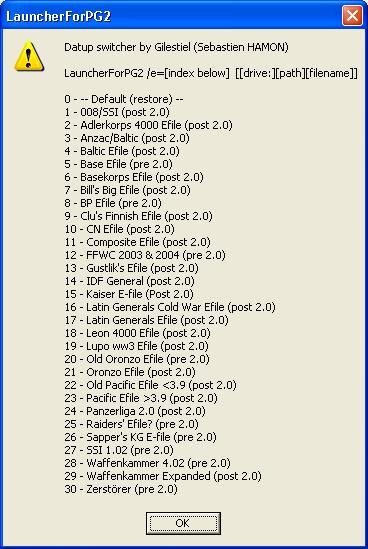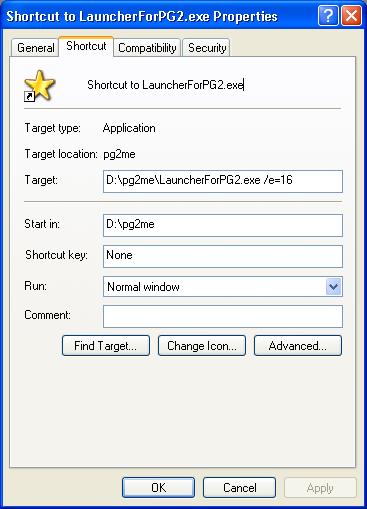by Gilestiel (Sebastien Hamon - Email)
Last update : 5 december 2009 : Download Launcher (12 Mo) or ONLY if you have previous version Download update of Launcher (220 Ko)
For people have custom ini file, backup your file before install and open readme.txt to see section have been change in my default in ini file.This program can be used like a launcher of Panzer General 2 program with specific EFILE, it allow to have separate folder for scenarios/campaigns,save,user scenario like a gameset concept find in Luis Guzman Suite for each EFILE but it work with only one executable PG2 and one datup.
Based on my datup switcher, you can install two programs in same time and location. The program used predefined folder for each efile, all folder have this syntax "_[name]_" so i think that can be make no conflict.
The user interface purpose some buttons to open each folder for EFILE for handy and easy install/update files for scpecific efile.
You can use in quiet mode, that can be usefull if you want to make a shortcut, or in minimized mode on tray bar and launch at staturp for example.
Download zip file installation.
You must install program in you Panzer General 2 folder.
After install, launch program named "LauncherForPG2.exe".
For the first installation ,you must install all favorite equipement files.
To make that, chooses your equipement files with "Choose Efile" selector, then click on "Open Equipment Files (Efiles) folder" button , it open a folder where you must copy equipements files.
After you have copied desired files, you can close folder. When you want install new version of EFILE, make same manipulation.
When you launch game with the program, equipments files are automaticly copied from this folder. You must install campaign too. Please Tips/help below.
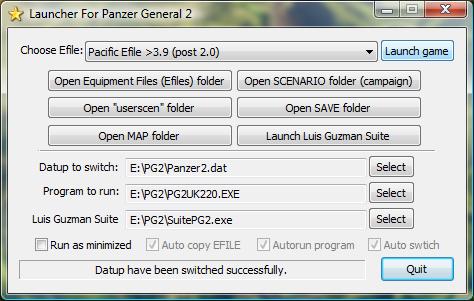
You can create/delete or custom your EFILE list. BUT FIRST, make a copy of DatupSwitcherPG2.ini file to keep the original file from the PG2 directory to prevent a wrong syntax in file.
Warning, if you create/delete efile section and you use quiet mode elsewhere, you must check again in quiet mode launch the index used.
After you can edit the DatupSwitcherPG2.ini file to manage yourself the list and efile properties.
This file contain sections define like this :
[name of efile]
folder=name of folder
flag=name of SHP flag file
dossier=name of SHP dossier file
start=names of SHP start file
Where flag,dossier and start are optional, if not defined, the SSI standard flag,dossier and start are used. To remove or hide an efile in list , you can delete in file the section or comment all lines of the section ( include name of efile ) with ';'.
You can change the name of predefined efile, just change the name of section inside [].
To create a custom EFILE management, just add a section like describe upper. You must choose a folder ( i suggest to use something like this : _xx_ where xx can be letters suite like AA, AB, AC... ) to have no conflict with others folders.
After you have edited file, you must create folders.
I take example _AA_. So create folders in you PG2 directory named like this :
_AA_
_AA_scen
_AA_user
And inside special _DSPG2_ folder in PG2 folder, a directory named :
_AA_
After that, launch the program and install efile, campaign normaly.
To install campaign, the only change for standard install is the scenario folder is different for each efile. First select your Efile, then click on "Open SCENARIO folder (campaign)" button, a folder is open, you have just copy all needed files into this folder. Please see below to check missing files.
It can be usefull to use Luis Guzman suite to check. First, check in suite the the folder and gameset used. To make that go to "Tools"/"Settings folder and files" and check if game folder is correct, then check on upper left part the options "From exe gameset" and choose the same file defined in "Program to run" . Then close dialog and you now can ckeck missing files. It's important when you siwtch efile in my program and you want check missing files to close Suite before. And launch after the Suite for that Suite can read gameset and select right folder.
You can make a shortcut for each desired efile. To kown efile number to use, launch program in command line with /? like parameters. So you have number for efile to use for example, for latin general efile it's 16. in shortcut targe, add parameters /e=16 like below.